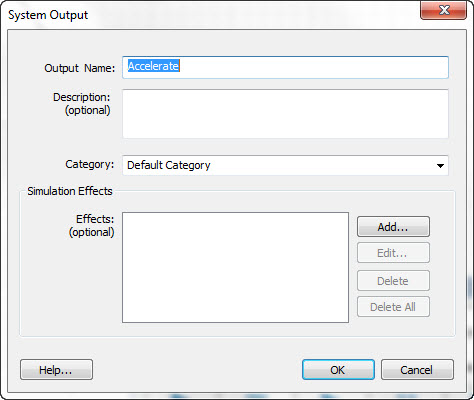A system output is a resulting computation from the AI system.
Once exported, the AI system will be receiving data, performing
cycles of computation, and providing the resulting decisions to
the host system/external environment.
In the diagram at right, you can see that system outputs are visually accessible on the System
Outputs Bar, which is displayed while in System view mode.
This bar can be dragged vertically by clicking, holding and
dragging the left mouse button anywhere in the open (unused)
area of the gray bar.
System Outputs are contained visually within categories, which are convenient groupings of like-outputs. You can create custom categories and modify their name and appearance.
Once created, the outputs are placed on the outputs bar and can be
connected to any number of system modules. Each cycle of execution the module will
place the current value from the system computation into the
respective system outputs.
Attaching outputs to system modules is achieved by right
clicking on the desired system output and holding the right
mouse button down as you drag a connection line to the target
system module. You will know you have a compatible connection
when you hover the mouse cursor above the module outputs
rectangular area on the right side of the module, and it turns
green - signifying a compatible connection.