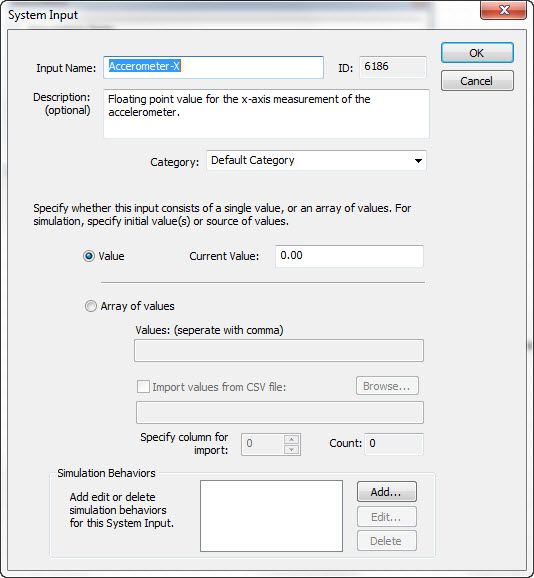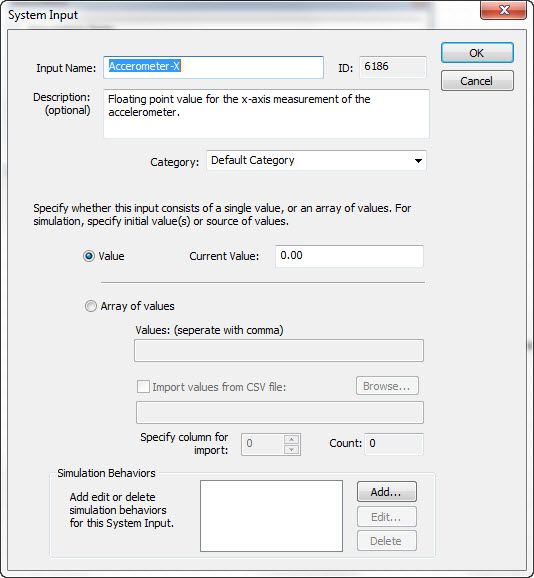System Inputs
What is a System Input?
A system input is a data value provided to the AI system from the
host/external environment. Once connected to a system module, this value
is processed in one or more ways, as defined by the system, each cycle
of execution.
In the diagram at right, you can see that system inputs are visually accessible on the System Inputs Bar, which is displayed while in System view mode.
This bar can be dragged vertically by clicking, holding and
dragging the left mouse button anywhere in the open (unused)
area of the gray bar.
System Inputs are contained visually within categories, which are convenient groupings of like-inputs. You can create custom categories and modify their name and appearance.
Once created, the inputs are placed on the inputs bar and can be
connected to any number of system modules. Each cycle of execution the module will pull the current value from the system input and perform its computation as designed by you within that module's component structure.
The System Input Properties Dialog
System input properties can be modified in the system properties dialog box as shown in the diagram.
- Input Name: Enter the name of the system input.
- Input Description: Add any information about the input that is helpful to you during the project design phase.
- Category: Select from the drop down list the category this input will be placed in. Categories can be added at any time by right clicking the vertical gray system inputs bar and selecting Add Category from the pop-up menu. You can re-assign any input to a different category at any time.
- Data Type: Choose either Value or Array of Values. In most cases you will simply leave the default selection as type value. You can set the initial value to something other than the default of 0 if desired.
- Simulation Behaviors: In this section of the dialog, you can add, edit and/or delete simulation behaviors attached to this input. A simulation behavior
continuosly modifies the value of the selected input during simulation. For instance, simulating a stock price by selecting the add random increment behavior. Behaviors are useful to test system decision making processes during simulation.