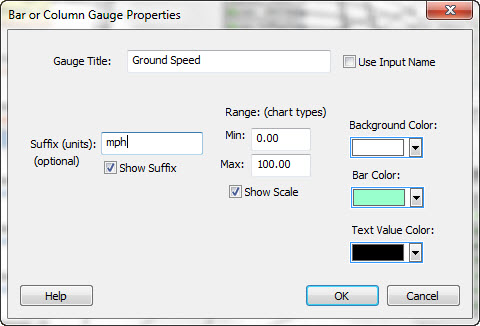A gauge is a simple graphical representation of the selected system input data value. System input gauges are placed and maintained in the System Gauges viewing pane. This pane can be shown or hidden by clicking the checkbox titled 'System Gauges View' in the View tab of the main ribbon bar. The system gauges pane can be docked or made floating, and sized in any way desired. Typically, having the gauges appear right behind their respective system inputs (the vertical system inputs bar) is sufficient. Shown at right is this layout.
During simulation within the IDE, the values of the various system inputs often change at a rapid pace. By representing these values visually, the user can gain quick insight to overall status of incoming data.
AI Builder 3 supports live connection to external system sensors via TinMan RealTime, from TinMan Satellite Sender, direct from sensors via UDP. AI Builder 3 also allows the application of simulation behaviors and system output effects to manipulate the system input data values during simulation. Because of these things, visual representation is often needed for visually assessing AI system performance.
There are 4 basic types of gauges that can be added to the gauges view pane: Bar Chart, Column Chart, Circle Gauge and Data Value Only Gauge. To add a gauge to the view, and at the same time associate it with a system input, simply click and hold the right mouse button to drag from the system input to the gauges view window. Upon releasing the mouse, you will be presented with a context sensitive pop-up menu for choosing one of the 4 basic gauges. At the click of your selection a gauge will be placed at this location with basic settings. It is automatically linked to the input dragged from.
Once created, the gauges can be modified moved or deleted as desired. By clicking on a system input, the associated gauge is selected, and by selecting a gauge, the associated input is selected for convenience.
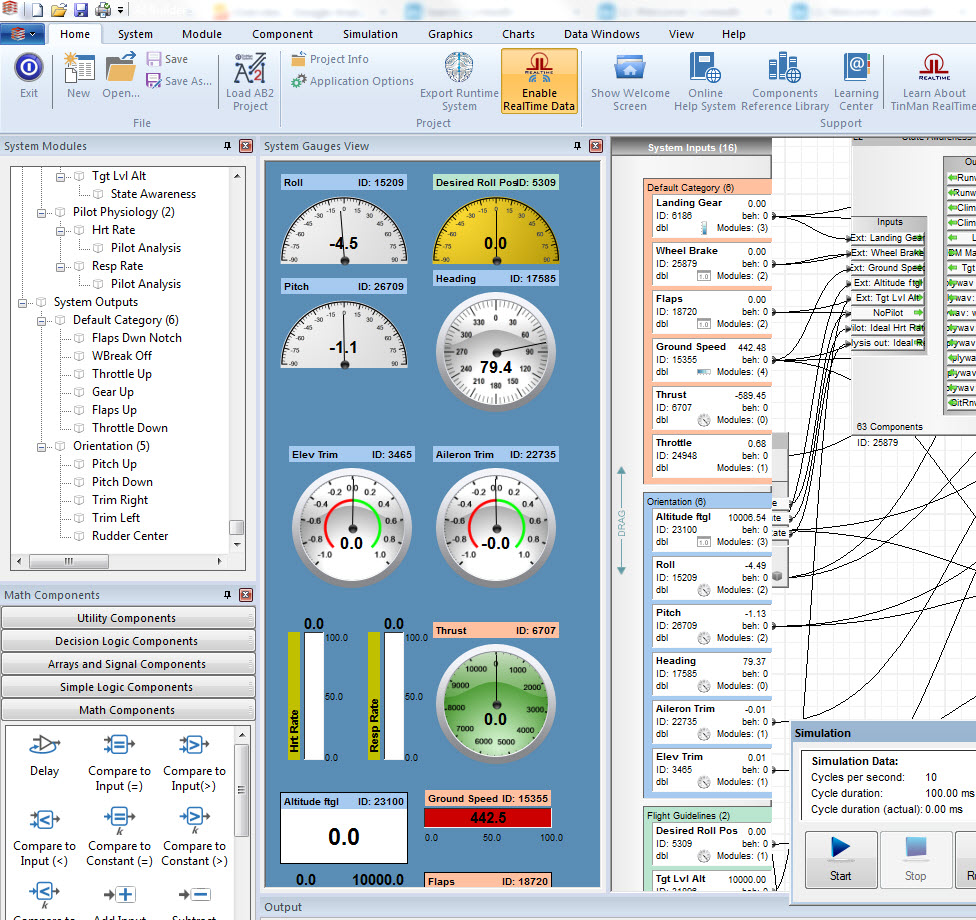
Gauge properties can be modified in the system properties dialog box as shown in the diagram.